With Google Adsense you can get money through your blog. Google Adsense is advertising, and by placing ads on your blog, the opportunity to earn income to be open. And this thing you can do for free.
Google Adsense consists of several types of advertising. There Adsense Contextual n (text and or images), Adsense Search (using Google search engine), Adsense and Adsense Referral Feeds.
This lens contains information on how to install Google Adsense on your Blogger blog. Congratulations to follow ...
Google Account
You must have a Google account
You must have a Google account
To install Google Adsense on Blogger blogs, you are must have a Google account. Google Account is such a central key for you to use Google services, including Blogger (to create ablog )and Gmail ( tocreate web-basedemail account ). Google services are free, everyone can use it. If you do not have, please visit this lens first. The lens is titled How to Create a Blog, but in it there are instructions on how to create a plaza Google. All there you can also see how to create a blog on Blogger.
What's wrong with Adsense on the Add Gadget?
How lost huh?
When I make this lens, Google has removed the Adsense gadget. In fact this is the easiest way to install Google Adsense on the blog. While still there, we just live in to Layout, Page Element and then select Add Gadgets Adsense on the screen that appears as below. Google removes it, why do not you? There must be a reason that Google pull through it.
How lost huh?
When I make this lens, Google has removed the Adsense gadget. In fact this is the easiest way to install Google Adsense on the blog. While still there, we just live in to Layout, Page Element and then select Add Gadgets Adsense on the screen that appears as below. Google removes it, why do not you? There must be a reason that Google pull through it.
I'm just curious ... However, you still can install Google Adsense on your blog.
(Update: It turns out the features Add Adsense in Blogger blogs via the Page Elements is back. I suggest you use this to put Google adsense on your blog because it's easier)
Now you can simply add the Google adsense via the Add Gadgets (Add a Gadget).
(Update: It turns out the features Add Adsense in Blogger blogs via the Page Elements is back. I suggest you use this to put Google adsense on your blog because it's easier)
Now you can simply add the Google adsense via the Add Gadgets (Add a Gadget).
Creating a Google Adsense
Let us make Google Adsense
Let us make Google Adsense
This step leads you to make Google Adsense
1. I assume you are have a Google account. Now go into your Google account and then under my product, click on Adsense (first in the list).
1. I assume you are have a Google account. Now go into your Google account and then under my product, click on Adsense (first in the list).
2. In Google Adsense windows that appears, click the Adsense Setup to setup your Google Adsense
3. In the Adsense Setup, click the AdSense for Content. This is one type of adsense. This is the most widely used by people. Another is the adsense Adsense for Search (search facility), adsense for feeds, and adsense for referrals.
4. Wizard appears to Adsense for Content. Enable Single page so easy because the display into one page, it means do not need too much clicking
5. Under the Choose Ad Type you try to select text-only ad on the Ad box unit. This will select the adsense in text only, due to the images (Image) or both.
6. Choose Ad Format and Colors - Try to select 160x600 Wide Format Skycrapper in the box. Let the first wrote the other, the Color, Font, and Style Corner More options
7. Let the Choose Ad channels
8. In the Save and Get Code Add a unique name in the box ad unit to facilitate your name will do penelurusan about the number of clicks that result (the term tracking). After that, press Submit and Get Code
9. Right-click your Adsense code in the box, and copy then paste it in notepad and save it
Setting Up Google Adsense
After you have the code, it's time to put on your blog
1. Still remember that adsense format that you have created is 160x600 Wide Skycrapper? Then you should find a place in your blog that can display adsense. The most suitable place is in the sidebar that do not berkolom wide. Just where do you prepare for your adsense is compatible with earlier size, especially width (160px)
2. Please log in and select the blog that Blogger will you fill with adsense earlier
3. Select Layout and Element page (Page Elements)
4. Click Add a Gadget where you will put your adsense (Recall shall be in accordance with the format of your adsense)
5. Choose HTML / Javascript
Copy and paste your adsense code in the Content box. Do not give the title!
6. Press Save Adsense you will not immediately appear, but had to wait some time. Google says may up to 10 minutes ...
7. Update: because Add Adsense gadget are back, I suggest you use it. Way more easily and automatically direct line with the existing colors in your blog
2. Please log in and select the blog that Blogger will you fill with adsense earlier
3. Select Layout and Element page (Page Elements)
4. Click Add a Gadget where you will put your adsense (Recall shall be in accordance with the format of your adsense)
5. Choose HTML / Javascript
Copy and paste your adsense code in the Content box. Do not give the title!
6. Press Save Adsense you will not immediately appear, but had to wait some time. Google says may up to 10 minutes ...
7. Update: because Add Adsense gadget are back, I suggest you use it. Way more easily and automatically direct line with the existing colors in your blog
so that I can convey! thank you for your attention.
may be useful:)


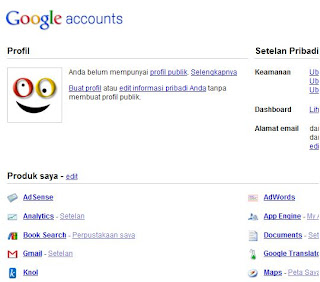


Tidak ada komentar:
Posting Komentar